Installation
Install Tailwind CSS with SvelteKit
Setting up Tailwind CSS in a SvelteKit project.
Create your project
Start by creating a new SvelteKit project if you don't have one set up already. The most common approach is outlined in the Getting Started with SvelteKit introduction.
Terminalnpm create svelte@latest my-projectcd my-projectInstall Tailwind CSS
Install
tailwindcssand its peer dependencies, then generate yourtailwind.config.jsandpostcss.config.jsfiles.Terminalnpm install -D tailwindcss postcss autoprefixernpx tailwindcss init -pEnable use of PostCSS in <style> blocks
In your
svelte.config.jsfile, importvitePreprocessto enable processing<style>blocks as PostCSS.svelte.config.jsimport adapter from '@sveltejs/adapter-auto'; import { vitePreprocess } from '@sveltejs/vite-plugin-svelte'; /** @type {import('@sveltejs/kit').Config} */ const config = { kit: { adapter: adapter() }, preprocess: vitePreprocess() }; export default config;Configure your template paths
Add the paths to all of your template files in your
tailwind.config.jsfile.tailwind.config.js/** @type {import('tailwindcss').Config} */ export default { content: ['./src/**/*.{html,js,svelte,ts}'], theme: { extend: {} }, plugins: [] };Add the Tailwind directives to your CSS
Create a
./src/app.cssfile and add the@tailwinddirectives for each of Tailwind’s layers.app.css@tailwind base; @tailwind components; @tailwind utilities;Import the CSS file
Create a
./src/routes/+layout.sveltefile and import the newly-createdapp.cssfile.+layout.svelte<script> import "../app.css"; </script> <slot />Start your build process
Run your build process with
npm run dev.Terminalnpm run devStart using Tailwind in your project
Start using Tailwind’s utility classes to style your content, making sure to set
lang="postcss"for any<style>blocks that need to be processed by Tailwind.+page.svelte<h1 class="text-3xl font-bold underline"> Hello world! </h1> <style lang="postcss"> :global(html) { background-color: theme(colors.gray.100); } </style>