Installation
Install Tailwind CSS with Ruby on Rails
Setting up Tailwind CSS in Ruby on Rails v7+ project.
The quickest way to start using Tailwind CSS in your Rails project is to use Tailwind CSS for Rails by running rails new my-project --css tailwind. This will automatically configure your Tailwind setup based on the official Rails example. If you'd like to configure Tailwind manually, continue with the rest of this guide.
Create your project
Start by creating a new Rails project if you don't have one set up already. The most common approach is to use the Rails Command Line.
Terminalrails new my-projectcd my-projectInstall Tailwind CSS
Install the
tailwindcss-railsgem, and then run the install command to generate atailwind.config.jsfile in the./configdirectory.Terminal./bin/bundle add tailwindcss-rails./bin/rails tailwindcss:installConfigure your template paths
Add the paths to all of your template files to your
./config/tailwind.config.jsfile.tailwind.config.js/** @type {import('tailwindcss').Config} */ module.exports = { content: [ './public/*.html', './app/helpers/**/*.rb', './app/javascript/**/*.js', './app/views/**/*', ], theme: { extend: {}, }, plugins: [], }Add the Tailwind directives to your CSS
Add the
@tailwinddirectives for each of Tailwind's layers to yourapplication.tailwind.cssfile located in the./app/assets/stylesheetsdirectory.application.tailwind.css@tailwind base; @tailwind components; @tailwind utilities;Start your build process
Run your build process with
./bin/dev.Terminal./bin/devStart using Tailwind in your project
Start using Tailwind's utility classes to style your content.
index.html.erb<h1 class="text-3xl font-bold underline"> Hello world! </h1>