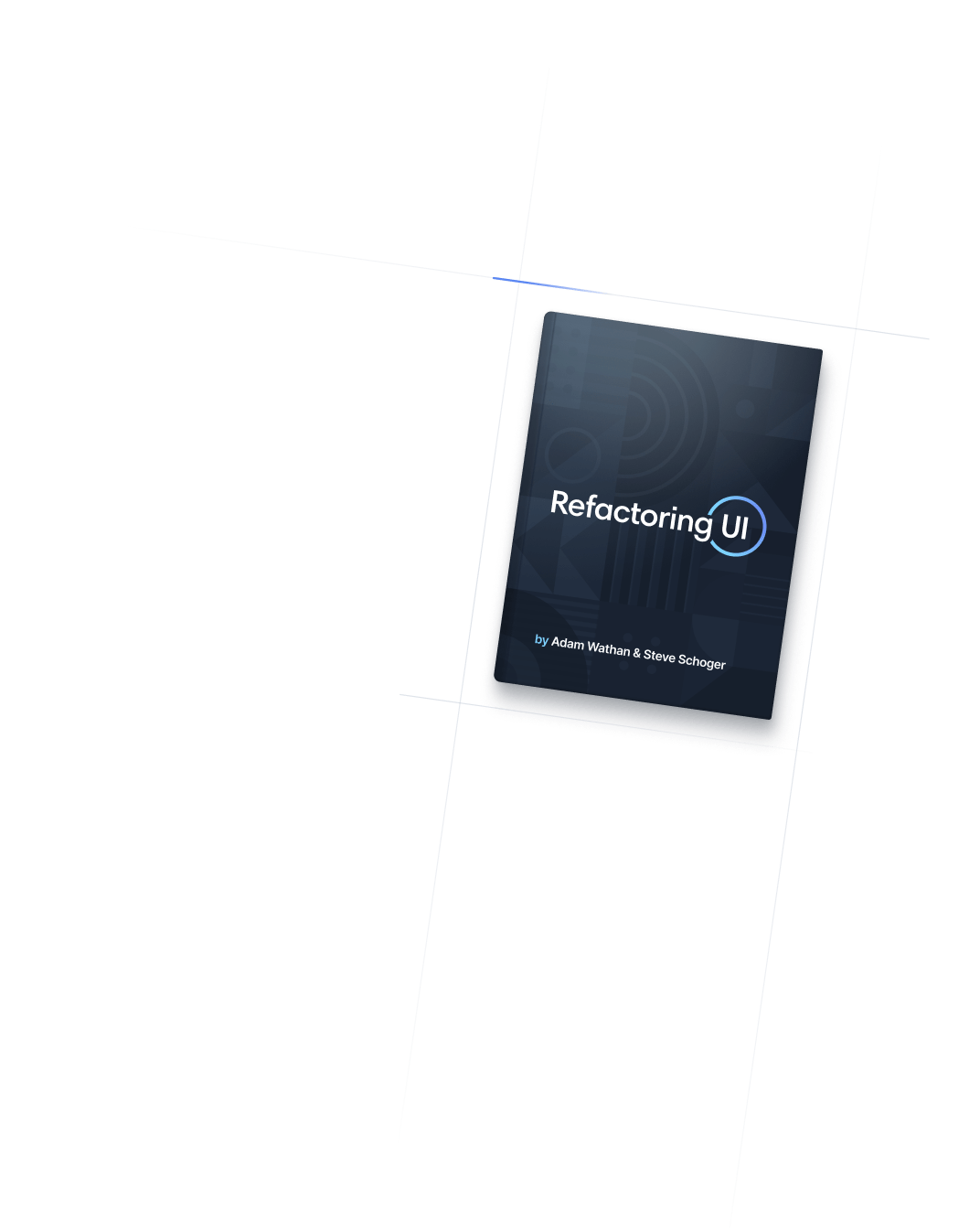- 布局
- Object Fit
布局
Object Fit
Utilities for controlling how a replaced element's content should be resized.
Basic usage
Resizing to cover a container
Use the object-cover utility to resize an element’s content to cover its container.

<div class="bg-indigo-300 ...">
<img class="object-cover h-48 w-96 ...">
</div>Containing an element
Use the object-contain utility to resize an element’s content to stay contained within its container.

<div class="bg-purple-300 ...">
<img class="object-contain h-48 w-96 ...">
</div>Stretching to fit a container
Use the object-fill utility to stretch an element’s content to fit its container.

<div class="bg-sky-300 ...">
<img class="object-fill h-48 w-96 ...">
</div>Scaling down if too large
Use the object-scale-down utility to display an element’s content at its original size but scale it down to fit its container if necessary.

<div class="bg-cyan-300">
<img class="object-scale-down h-48 w-96 ...">
</div>Using an element’s original size
Use the object-none utility to display an element’s content at its original size ignoring the container size.

<div class="bg-yellow-300">
<img class="object-none h-48 w-96 ...">
</div>Applying conditionally
Hover, focus, and other states
Tailwind lets you conditionally apply utility classes in different states using variant modifiers. For example, use hover:object-scale-down to only apply the object-scale-down utility on hover.
<img class="object-contain hover:object-scale-down">For a complete list of all available state modifiers, check out the Hover, Focus, & Other States documentation.
Breakpoints and media queries
You can also use variant modifiers to target media queries like responsive breakpoints, dark mode, prefers-reduced-motion, and more. For example, use md:object-scale-down to apply the object-scale-down utility at only medium screen sizes and above.
<img class="object-contain md:object-scale-down">To learn more, check out the documentation on Responsive Design, Dark Mode and other media query modifiers.